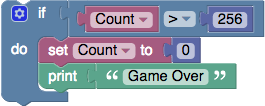Designed for Arrowhead Tools Project (https://www.arrowhead.eu/arrowheadtools), STudio4Education is a web-based visual programming editor for ST microelectronics boards.
STudio4Education is based on Blockly framework, the blocks graphical programming editor behind Scratch3.
STudio4Education provides static type language blocks and code generators for simple C programming and Arduino like.
This AIO version provides an offline client for desktop use. Thanks to STM32Duino project: https://github.com/stm32duino, it adds verifying, compiling and uploading features.
- Programming with visually drag and drop code blocks
- Generate fully compatible code
- Multiple boards choice for automatic selection of pin functions
- Load different on-site examples with url parameters
- Keyboard navigation and accessibility helpers
- Theme choice
- Block render choice
- Multi language
- Keyboard navigation
- Verify, compile and upload to board
- Serial monitor for USB communication
- Libraries & board packges management
- etc
You can enter accessibility mode by hitting Shift + Ctrl + k.
Official documentation: https://developers.google.com/blockly/guides/configure/web/keyboard-nav
Key mapping is customizable by activating 'open key mappings' option.
Some basic commands for moving around are below.
- W: Previous block/field/input at the same level.
- A: Up one level (Field (or input) -> Block -> Input (or field) -> Block -> Stack -> Workspace).
- S: Next block/field/input at the same level.
- D: Down one level (Workspace -> Stack -> Block -> Input (or field) -> Block -> Field (or input)).
- T: Will open the toolbox. Once in there you can moving around using the WASD keys. And insert a block by hitting Enter.
- X: While on a connection hit X to disconnect the block after the cursor.
The cursor controls how the user navigates the blocks, inputs, fields and connections on a workspace. Two different cursors:
- default Cursor: Allow the user to go to the previous, next, in or out location;
- basic Cursor: Using the pre order traversal allows the user to go to the next and previous location.
STudio4Education is a web tool, you can give it a try at Web version.
If you want to install it locally. Get code from github and open index.html in your browser.
Unlike the web version, this Electron version embeds arduino-cli, thanks to STM32Duino project.
Windows user: you can download latest release, double click on exe file to launch it and follow usage.
If you want to test it locally and compile by yourself, you have to get code from github and follow instructions below.
Clone or download the source code, add if needed the last version of STudio4Education in folder www, and arduino-cli in compiler folder.
You'll need Node.js installed on your computer.
Install all required tools (as Administrator or sudo):
- tools for compiling on Windows
> npm install -g windows-build-tools- addon build tool
> npm install -g node-gyp> cd S4E_Electron-master
> npm install
> npm start> npm run compileCross compile for all OS is still on the TODO list...need help.
- Configure S4Electron: open setup panel and select your board, your language, your favorite theme + renderer, etc.
- Drag and drop blocks to make a program.
- If needed, unzip libraries in
sketchbook\libraries folder, or use CLI panel: - Click on 'Compile' to verify code and prepare binary file.
- If needed, install specific packages by taping FQBN name in 'board install to CLI' input field and click on button 'install this board type'.
- If not done before, select communication port in setup panel.
- Press the 'Upload' button to send the binary file into a connected board.
Check changelog here
Font Awesome Font Bitter Font Luciole
Sébastien Canet ([email protected]).
The STudio4Education project is also inspired by Blockly@rduino, ardublockly and Blocklino.
Copyright (C) 2020 Sébastien Canet [email protected]
- Licensed under the BSD 3-Clause License.
- You may not use this project or any file except in compliance with the License.
- You may obtain a copy of the License at https://opensource.org/licenses/BSD-3-Clause.
Code from Blockly is licensed under the Apache 2.0 license.
Google's Blockly is a web-based, visual programming editor. Users can drag blocks together to build programs. All code is free and open source.
The project page is https://developers.google.com/blockly/
Blockly has an active developer forum. Please drop by and say hello. Show us your prototypes early; collectively we have a lot of experience and can offer hints which will save you time.
Help us focus our development efforts by telling us what you are doing with Blockly. The questionnaire only takes a few minutes and will help us better support the Blockly community.
Want to contribute? Great! First, read our guidelines for contributors.