forked from kennethjiang/OctoPrint-Slicer
-
Notifications
You must be signed in to change notification settings - Fork 2
Exporting and Importing PrusaSlicer Profiles
Garrett Broters edited this page Mar 22, 2024
·
9 revisions
For your convenience I've already exported a bunch of M3 profiles that you can download and then import into the slicer:
https://drive.google.com/drive/folders/1clAeH3LzR5lxdnGdyDZRZJehGiZ66EIs
Please note: M3-SE profiles can also be used for the M3-ID printer, it'll just slice the part(s) for Tool_0.
- Download PrusaSlicer from the link below if you don't already have it installed:
https://www.prusa3d.com/page/prusaslicer_424/
(Here is a guide on how to select your machine's printer if you've never used PrusaSlicer before)
- Select the print, filament, and printer profile you'd like to use with the OctoPrint-Slicer
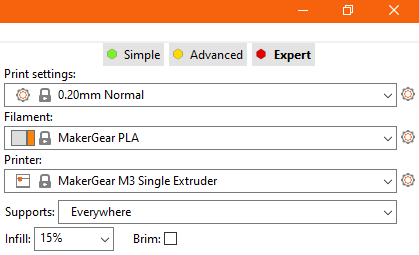
- Open the "File" menu -> Export -> Export Config
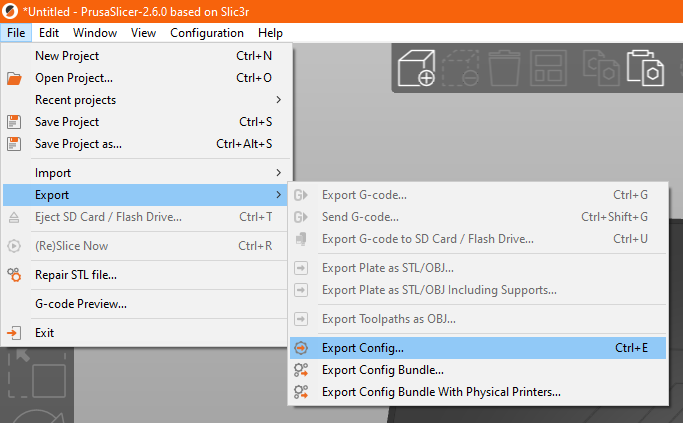
- Rename and save the config.ini file somewhere on your computer
- Open the OctoPrint Settings menu -> Slicer tab
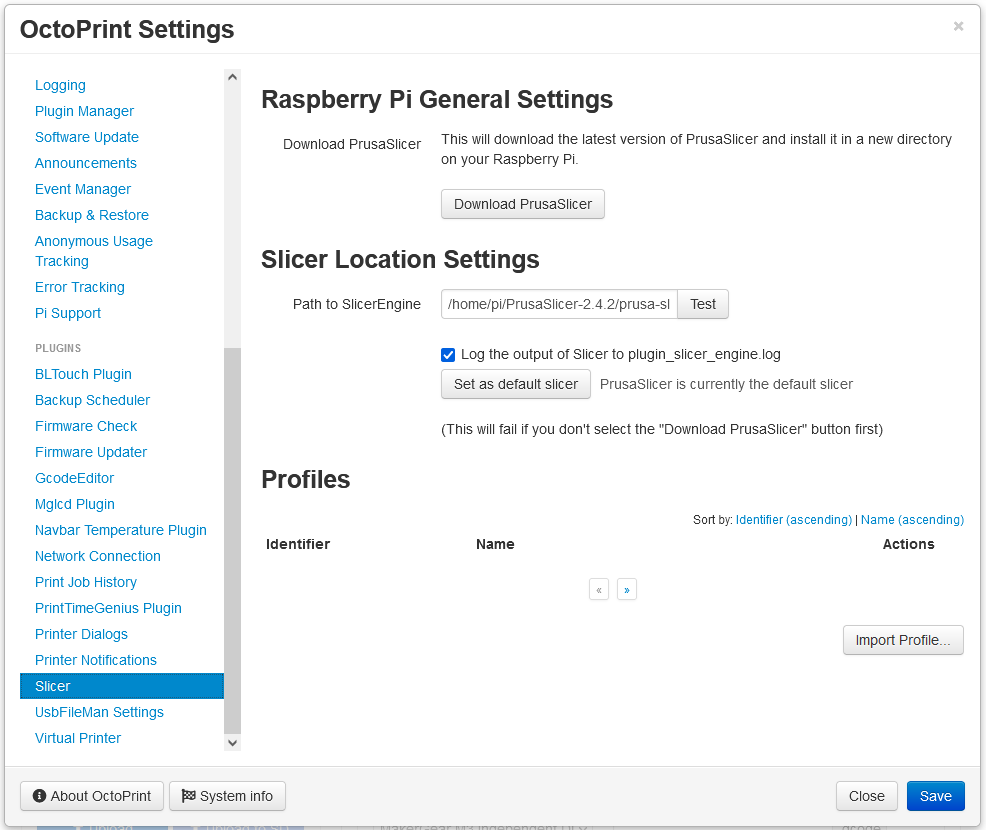
- Select the "Import Profile" button and then select the newly exported .ini file
If you haven't already downloaded/extracted PrusaSlicer to your Raspberry Pi, here is a link to those instructions:
https://github.com/Garr-Garr/OctoPrint-InternalSlicer/wiki/Downloading-PrusaSlicer-to-OctoPrint