-
Notifications
You must be signed in to change notification settings - Fork 302
Basics
Installation -> Basics -> Permissions -> Command Reference |
World creation is provided by Multiverse-Core. It can control mob spawning, environment type, enable custom terrain generators, and much more! Despite being able to do all this, do note that Multiverse-Core does not create worlds itself, it simply makes calls to the Bukkit-API to create the worlds. If other plugins exist that create worlds, then you may have messy conflicts. Inception is a well-known example and many horror stories have been told when conflicts do happen (seemingly working fine with Multiverse-Core for some but not others). Another caveat is that Bukkit still has control over the world; Multiverse just does its best to control behavior, but ultimately, other plugins or quirks with Bukkit may possibly override desired behavior. The developers and testers have done a great job of including the tools with Multiverse-Core to help you quickly and easily resolve these issues!
Presuming you have op on your server, when you log in the first time after installing Multiverse-Core, you will see the following notification:
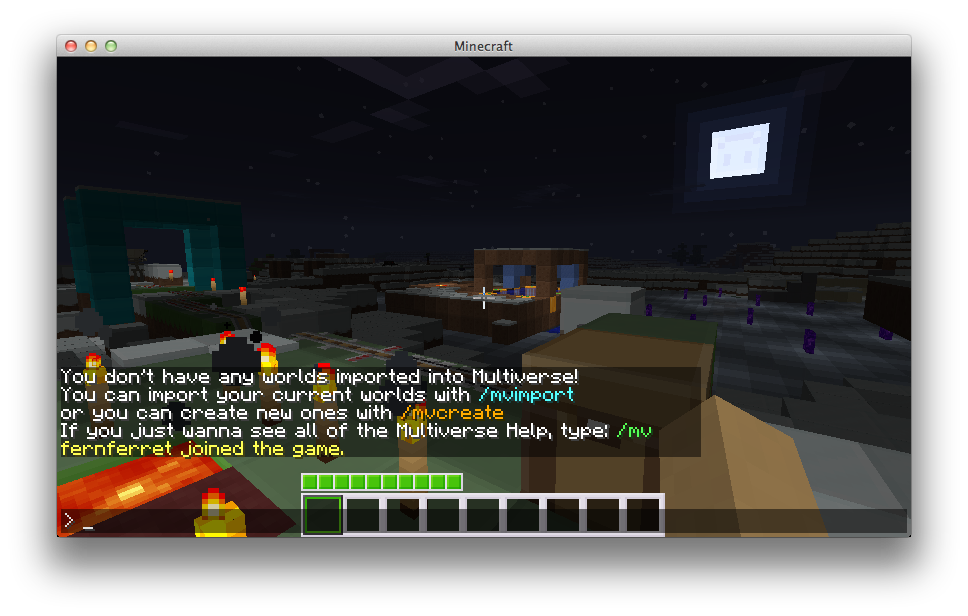
This tells you that even though you may have a bunch of world folders already created, you'll have to tell Multiverse-Core about them. The reason for this is that we don't know if your main world is a normal world or a floating skyland! Doing this is very simple in Multiverse-Core. Type:
Now, you'll have to replace WORLD with your folder name and ENV with the environment type. There are 3 currently available: normal, nether and end. If you forget these you can always use /mv env. It will always list all of these choices.
So, most servers will have a world named world. I do for this example. Here is what I typed:
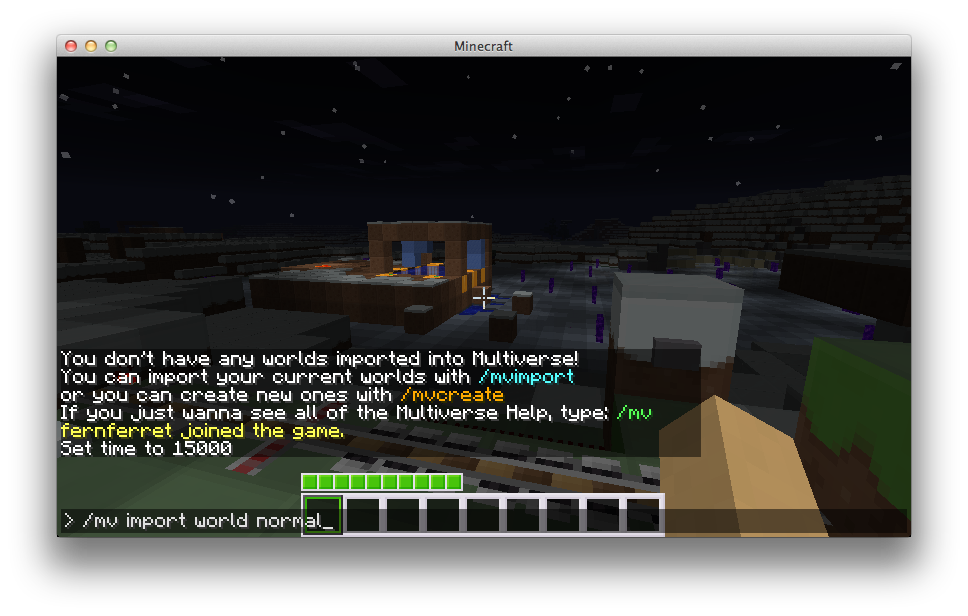
You should then see the following result:
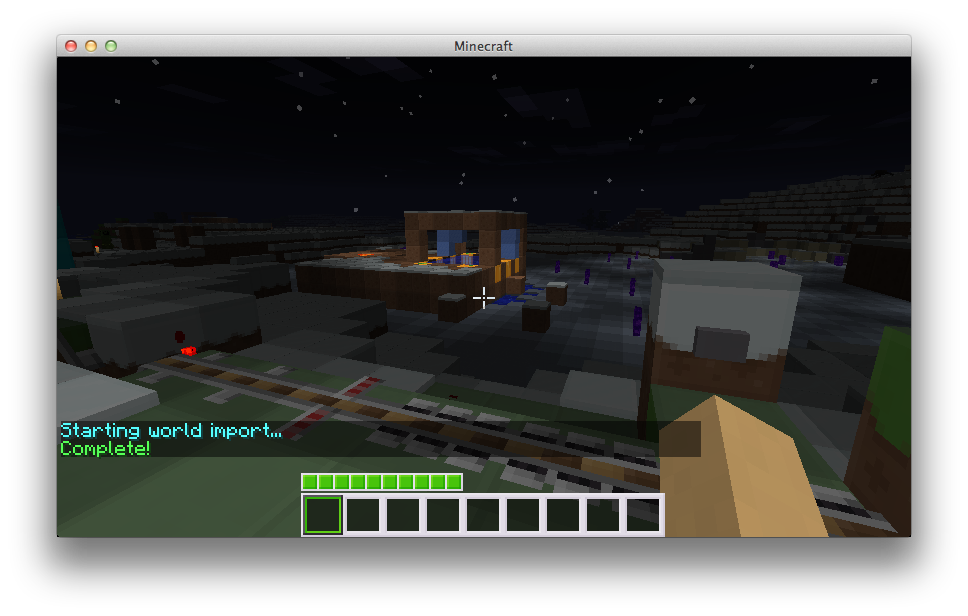
Sweet! Now just repeat the process for all of your worlds! Don't like the folder name you have? Don't rename the folder simply set a Multiverse World Alias instead!
So, you've imported your world and world_nether, but you want a creative world now! World creation is a relatively simple process. The magic invocation is as follows:
/mv create {NAME} {ENV} -s [SEED] -g [GENERATOR[:ID]]
Don't worry about all the parameters for now, all you need to know is that any text enclosed inside {} is REQUIRED and anything enclosed inside [] is OPTIONAL. For our example, let's simply do
This will take a bit longer than the import did and you can see progress in your server console.
This creates a world named creative with a NORMAL (overworld) type environment. If you are particularly clever, you could set the seed here or change the environment to NETHER or END, or if you're really clever, you can figure out how to set the generator to create all sorts of cool terrain (e.g., -g BukkitFullOfMoon). Let's not concern ourselves with that just yet.
With that invocation, your world should now be created. Horray!
Well now you have your world, fantastic! But... you need to get to it now, don't you? Well, that's simple too, just do:
/mv tp testworld
And tada, you should now be in your new world! If you want to bring along a mate and he doesn't care if you teleport him all over the bloody place, just do
/mv tp YOURMATE testworld
Well let's say your new world's 0, 0 isn't exactly the most... ideal of places. You'd rather players not be dumped there when they teleport to or spawn in it! Simply walk/climb/mine to where you want your new spawn to be, and then type:
/mv set spawn
It's like magic!
Oh no! You got lost in your world! You need to go back to spawn! Well that's pretty simple:
/mv spawn
Tada! Welcome home!
Ok, so you're sick of creepers blowing your stuff up, and you want to turn off the hostiles? No problem!
/mv modify set monsters false
You can change a load of other settings very easily (such as turn off animal spawning and PvP).
So you're sick of a bunch of animals getting in the way of your building. Perhaps some jackass op spawned a bunch of cows where you were building. No matter! Just clean them up with:
/mv purge testworld animals
You can also use ALL instead of testworld to do it to all worlds. Instead of animals, you can specify a comma-separated list of mobs to purge, monsters, or "all" for all mobs. Beautiful.
You're so sick of this world! You quit! It's enough! Well, then you can nuke the world! To nuke it, just do:
/mv delete testworld
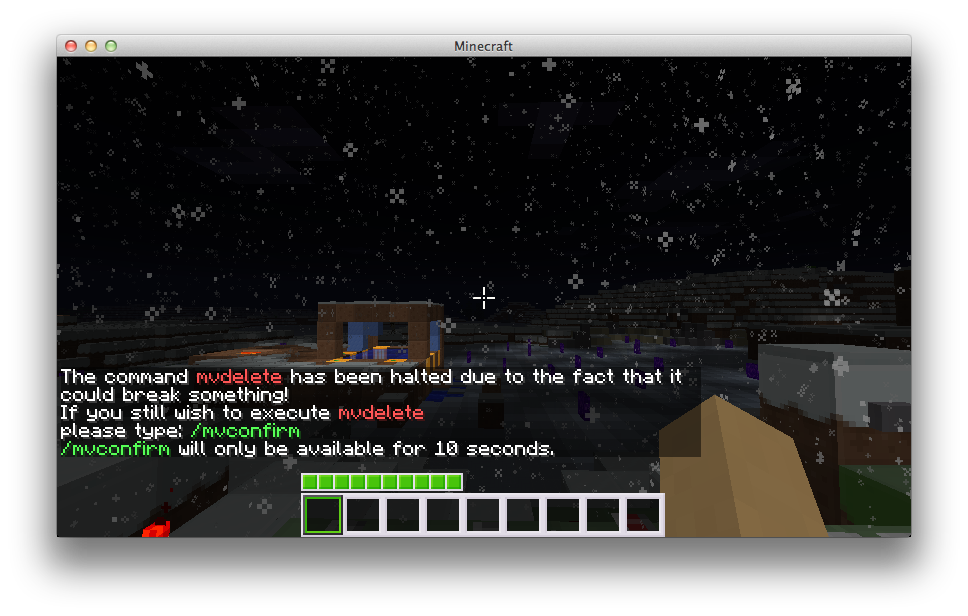
You will then have 10 seconds to type:
Remember: Once you confirm your world will be completely destroyed. Gone. Not coming back. Ever. Use this command with extreme care!
/mv confirm
Well, that's about it. Once you get curious about more advanced usage, check out both the /mv command in-game and the Command Reference.
For clarity, we have used the most verbose command names in this tutorial. To get help for a specific command simply type: /COMMAND ? and the in-game help will be shown. It should also be noted that around 90% of the Multiverse commands CAN be used from the console. Only commands that do not make sense are not supported (for example, /mv set spawn)
Installation -> Basics -> Permissions -> Command Reference |

Getting Started
Configuration
- Config.yml
- World Properties
- Destinations
- Currency
- Custom Generator Plugins
- Anchor Tutorial
- Placeholders
Help
Developers
Other
Getting Started
Configuration
Developers
Getting Started
Configuration
Help
Developers
Getting Started
Configuration
Help
Developers
Getting Started
Configuration
A great place to get help is from Multiverse's Discord (Click the logo for invite link):