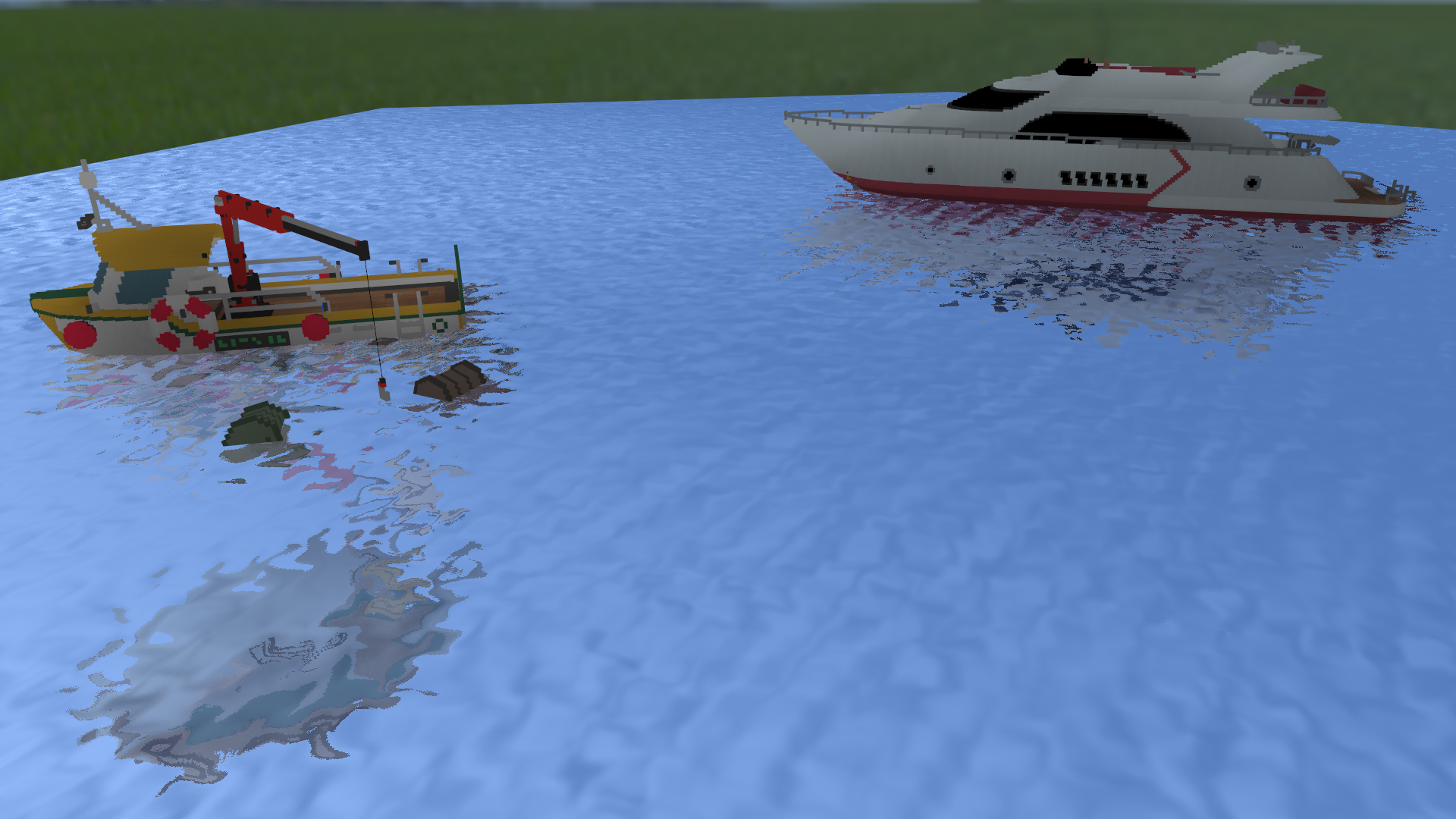This is a simple voxel rendering engine written in C++ and OpenGL. It can render voxels using conventional rasterization or ray tracing.
Important
This program is cross-platform and has been tested on Windows 7, 11 and Linux.
- Scene loading: Load scenes from XML files.
- Geometry support:
- Voxels (cubes)
- Voxagons (rectangular prisms)
- Water (2D triangle fan)
- Ropes (line strips)
- Triangular meshes
- Greedy Meshing Algorithm:
Optionally generates triangular meshes for voxels using Mikola Lysenko’s Meshing in a Minecraft Game (Part 2). - Hexagonal voxel support:
Renders hexagonal prisms instead of cubes and aligns them in all three orientations. - GUI Integration:
Includes support for Dear ImGui, the GUI library used in applications like Teardown and GTA VI.
Note
This engine is a proof-of-concept and may not be optimized for production environments.
The engine uses the following libraries:
- GLAD OpenGL function loading
- GLFW Window management.
- GLM Vector and matrix math.
- stb Texture loading and screenshot saving.
- tinyxml2 XML file handling.
- imgui Graphical user interface.
Caution
Make sure all dependencies are installed and accessible before attempting to compile the project.
- Open a terminal in the project folder.
- Run the following command:
makeRender the included example scenes using these commands:
- Render the example scene:
./vox_render example/-
Render the castle scene:
- Extract castle.7z.
- Run:
./vox_render main.xml- Render a converted Teardown map:
./vox_render marina_sandbox/main.xmlTip
Use the F10 key during rendering to save screenshots, or F11 to toggle fullscreen.
- Camera Movement:
- W, A, S, D, Space, Ctrl: Move the camera.
- Hold Shift: Move the camera faster.
- Hold Right Mouse Button and drag: Look around.
- Lighting Controls:
- Arrow Keys, Q, E: Move the light source.
- Screenshots:
- Press F10 to save a screenshot.
- Fullscreen Toggle:
- Press F11 to toggle fullscreen.
Warning
For large scenes, the rendering process may become CPU/GPU intensive. Ensure your system has sufficient resources.