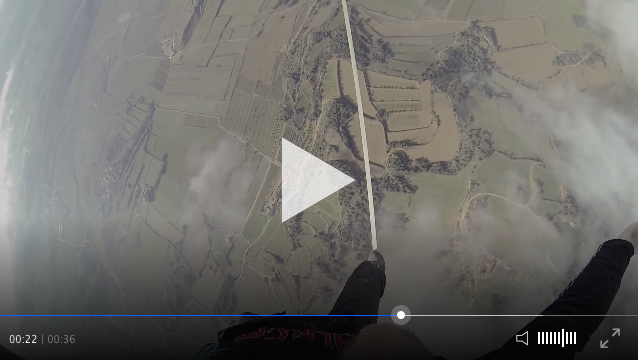Add the following script on your HTML:
<head>
<script type="text/javascript" src="http://cdn.clappr.io/latest/clappr.min.js"></script>
</head>Now, create the player:
<body>
<div id="player"></div>
<script>
var player = new Clappr.Player({source: "http://your.video/here.mp4", parentId: "#player"});
</script>
</body>| Format | HLS | MP4 | MP3 | DASH | RTMP |
|---|---|---|---|---|---|
| IE10 | ✔️ | ✔️ | ✔️ | ✖️ | ✔️ |
| IE11 | ✔️ | ✔️ | ✔️ | ✖️ | ✔️ |
| Firefox | ✔️ | ✔️ | ✔️ | ✖️ | ✔️ |
| Chrome | ✔️ | ✔️ | ✔️ | ✖️ | ✔️ |
| Safari | ✔️ | ✔️ | ✔️ | ✖️ | ✔️ |
| iPhone | ✔️ | ✔️ | ✔️ | ✖️ | ✖️ |
| iPad | ✔️ | ✔️ | ✔️ | ✖️ | ✖️ |
| Android | ✔️ | ✔️ | ✔️ | ✖️ | ✖️ |
| WiiU Browser | ✔️ | ✔️ | ✖️ | ✖️ | ✖️ |
| PS4 Browser | ✔️ | ✔️ | ✖️ | ✖️ | ✖️ |
All parameters listed below shall be added on Clappr.Player object instantiation. Example:
var player = new Clappr.Player({
source: "http://your.video/here.mp4",
parameter1: "value1",
parameter2: "value2",
});You can set the player size setting width and height parameters.
Add autoPlay: true if you want the video to automatic play after page load.
If you want to play the video when it appears partially on screen, set autoPlayVisible: 'partial'. In case you want the player to play when it is full visible, autoPlayVisible: 'full'.
Add mute: true if you want to start player with no sound.
In case you're loading a on demand video (mp4), it's possible to define the way the video will be preloaded according to preload attribute options. Add preload: <type> on embed parameters. By default, Clappr will try to download only video metadata (preload: 'metadata').
Enable Google Analytics events dispatch (play/pause/stop/buffering/etc) adding your gaAccount. Optionally, pass your favorite trackerName as gaTrackerName. Example:
var player = new Clappr.Player({
source: "http://your.video/here.mp4",
gaAccount: 'UA-44332211-1',
gaTracker: 'MyPlayerInstance'
});Customize control bar colors adding mediacontrol hash. Example:
var player = new Clappr.Player({
source: "http://your.video/here.mp4",
mediacontrol: {seekbar: "#E113D3", buttons: "#66B2FF"}
});Result:
I'm sure you can do better than me.
If you want to disable media control auto hide, add hideMediaControl: false in your embed parameters.
Put watermark: http://url/img.png on your embed parameters to automatically add watermark on your video. Choose corner position by defining position parameter. Positions can be bottom-left, bottom-right, top-left and top-right. Example:
var player = new Clappr.Player({
source: "http://your.video/here.mp4",
watermark: "http://url/img.png", position: 'top-right'
});Define a poster by adding poster: http://url/img.png on your embed parameters. It will appear after video embed, disappear on play and go back when user stops the video.
Clappr has a native statistics plugin that accounts QoE metrics such playing time, rebuffering time, total rebuffers, etc. Metrics report happens periodically, learn how to access these numbers on Create your own plugin session.
Clappr is under heavy development but production-ready. Feel free to open issues and send us pull requests.
Clone the project and install gulp:
npm install -g gulp
Then enter the project directory and install the dependencies:
npm install
Make your changes and build your own version:
gulp build
Check the result on dist/ folder.
The culprits of this project are listed here.
In general, we follow the fork-and-pull git workflow:
- Fork the repository on GitHub
- Commit changes to a branch in your fork
- Pull request "upstream" with your changes
- Merge changes in to "upstream" repository