With this plugin, you can use a github repository for keeping your OctoPrint Files collection up-to-date. Publish your sliced files from a local repository on your workstation, then select to pull the latest from this github repository.
Install via the bundled Plugin Manager or manually using this URL:
https://github.com/OutsourcedGuru/OctoPrint-GitFiles/archive/master.zip
To prepare for this, you'll need a public github repository which stores a master branch of your latest sliced files. You'll need its URL to put this in the Settings area of the plugin.
It's important not to use spaces in your GCODE filenames since OctoPrint will normally rename them in place (using underscores). This will likely cause problems which can easily be avoided if you not use spaces.
When you first install the plugin, it will be necessary to add your repository's URL into the Settings interface.
If you use this plugin and you also use OctoPrint's interface to upload files, you must be careful not to upload files into the github subfolder. This would cause merge problems when you next pull from your repository.
Upon upload, OctoPrint will rename files, replacing spaces with underscores. If you've included space characters in your GCODE files they will be renamed-in-place which will then cause problems during the next pull. (Don't use spaces in your repository's filenames.)
If you don't adjust the Settings -> GitFiles -> URL from the default, you should see something like this in the octoprint.log file:
2018-09-20 11:52:39,136 - octoprint.plugins.gitfiles - INFO - Problem with setup. Please visit Settings -> GitFiles and adjust the URL
If everything worked, you should see something like this in the octoprint.log file:
2018-09-20 11:55:06,253 - octoprint.plugins.gitfiles - INFO - `git pull`
2018-09-20 11:55:06,258 - octoprint.plugins.gitfiles - INFO - /home/pi/.octoprint/uploads/github
2018-09-20 11:55:06,262 - octoprint.plugins.gitfiles - INFO - Not initialized
2018-09-20 11:55:06,263 - octoprint.plugins.gitfiles - INFO - Creating the gitfiles folder...
2018-09-20 11:55:06,311 - octoprint.plugins.gitfiles - INFO - 0
2018-09-20 11:55:06,314 - octoprint.plugins.gitfiles - INFO - Initializing the uploads folder...
2018-09-20 11:55:06,489 - octoprint.plugins.gitfiles - INFO - 0
2018-09-20 11:55:08,226 - octoprint.plugins.gitfiles - INFO - Setting up the remote origin for master...
2018-09-20 11:55:08,291 - octoprint.plugins.gitfiles - INFO - 0
2018-09-20 11:55:08,294 - octoprint.plugins.gitfiles - INFO - Creating the symlink...
2018-09-20 11:55:08,346 - octoprint.plugins.gitfiles - INFO - 0
2018-09-20 11:55:08,348 - octoprint.plugins.gitfiles - INFO - -- git pull origin master ---------------------------------------------------
2018-09-20 11:55:11,104 - octoprint.plugins.gitfiles - INFO - git returned: 0
2018-09-20 11:55:11,106 - octoprint.plugins.gitfiles - INFO - -- (end of git pull) --------------------------------------------------------
Although I've not tested it directly with this plugin, there's a way of sending in your github credentials as part of the URL in the plugin's Settings page.
https://YourGitHubID:[email protected]/YourGitHubID/3d-files.git
You just prepend the hostname github.com with YourGitHubID:YourPassword@ ensuring that your password doesn't itself contain either of the special symbols shown.
If you don't like the idea of your credentials being copied to OctoPrint's config.yaml like this then set it up normally in the Settings page. Next, it should be possible to then manually edit the ~/.octoprint/uploads/github/.git/config file under the [remote origin] section, adding the credentials as described above. In this way, your credentials will appear in the config file under a hidden .git directory rather than within OctoPrint's own file.
| Description | Version | Author | Last Update |
|---|---|---|---|
| OctoPrint-GitFiles | v1.1.2 | OutsourcedGuru | October 1, 2018 |
| Donate | Cryptocurrency | |
|---|---|---|
 |
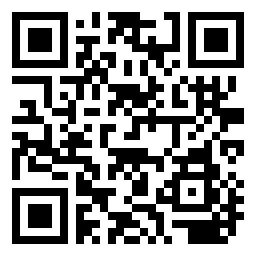 |
|
| Ethereum | Bitcoin |


