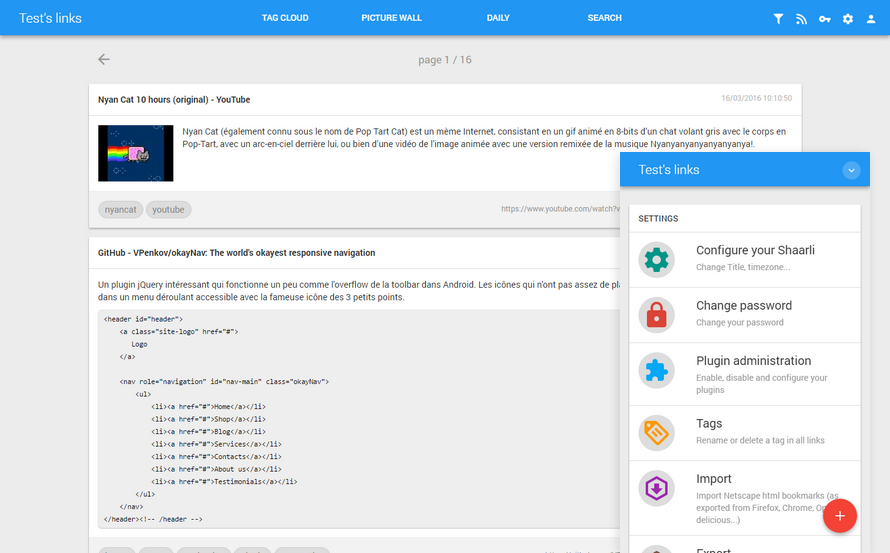Shaarli Material is a theme for Shaarli, the famous personal, minimalist, super-fast, database free, bookmarking service.
Shaarli Material follows the exact same versions numbers than Shaarli. It means that if you install Shaarli vX.Y.Z, you must use Shaarli Material vX.Y.Z.
Shaarli Material was tested and validated with Shaarli 0.14.0.
To download this theme, visit this page and choose the most recent version matching the version of your Shaarli installation. Both use the same notation.
Versions suffixed by -patch.x include some bugfix so take those preferentially if they exist for the version that fits your Shaarli installation.
If you install an older version, please read the README.md file you'll find in the root folder rather than this one.
Download the material folder into the tpl directory of your Shaarli installation next to the default directory.
Access your Shaarli and finish the setup process. Then, go into menu Tools > Configure your Shaarli and change the setting Theme to Material.
You can now enjoy your new Material theme.
You can customize a few things using the data/config.json.php file of your Shaarli installation. If the file doesn't exist, just create it. Be careful to respect the JSON format notation (end lines with a comma except for the last item, just before the closing curly brace), otherwise you'll get errors.
Here are parameters you can set.
config.MATERIAL_PHP_DATE_PATTERN(optional): Customizes the date format. Check this to know what to write: https://php.net/manual/function.strftime.php (ex:"%d/%m/%Y"will output for example '30/05/2015').config.MATERIAL_NO_QRCODE(optional): Removes the QR code control of the theme. To completely get rid of QR Codes, you of course need to disable the qrcode plugin as well.config.MATERIAL_COLOR(optional): Customizes the theme's colors. It's used for example on Android for notification bar. It will generate<meta name="theme-color" content="YOURCOLORHERE">.
Here is an example of what you can configure (in real life, there will be other parameters in the file, just add those to the different categories):
{
"resource": {
"raintpl_tpl": "tpl\/material\/"
},
"config": {
"MATERIAL_PHP_DATE_PATTERN": "%d\/%m\/%Y %H:%M:%S",
"MATERIAL_NO_QRCODE": true,
"MATERIAL_COLOR": "#607D8B"
}
}Open Graph is a protocol that enables web site developers to attach rich metadata that will be used when sharing a link on social medias for example.
Shaarli Material supports adding a custom image that will be used by default when no image is attached to a shared link.
To add yours, create a PNG image and save it as tpl/material/opengraph.png.
You can add your own CSS rules in file data/user.css. You'll find an example that shows how to change the whole theme color in user.example.css.
If you want to add your custom scripts or styles (for example analytics script), you must create a new template named extra.html in the material folder.
Then, anything you add in this file will be included at the end of the <head> tag.
This file is NOT commited on the repository, which allows you to update the theme without overriding this file.
As from Shaarli v0.6.0, you can install plugins to enrich your experience. Most of them should work properly, although it's up to the plugin developer to ensure the code is as minimal as possible to integrates well in custom themes. I tested all plugins available with Shaarli 0.6.0 and they all work well even though the display is a bit weird for some of them. I will keep monitoring the behavior of popular plugins in the future.
This theme uses a few JavaScript libraries.
A read-only demo is available on my personal Shaarli : https://links.kalvn.net
To tweak this theme, you'll need to install dependencies and to build JavaScript and CSS libraries. To do this, install Node.js and NPM and run this from the root folder:
$ npm install
$ npm run dev$ npm install
$ npm run buildYou can download Shaarli via the Github project page: https://github.com/shaarli/Shaarli
Original project page: http://sebsauvage.net/wiki/doku.php?id=php:shaarli