A powerful grid layout system for Flutter, optimized for complex user interface design.
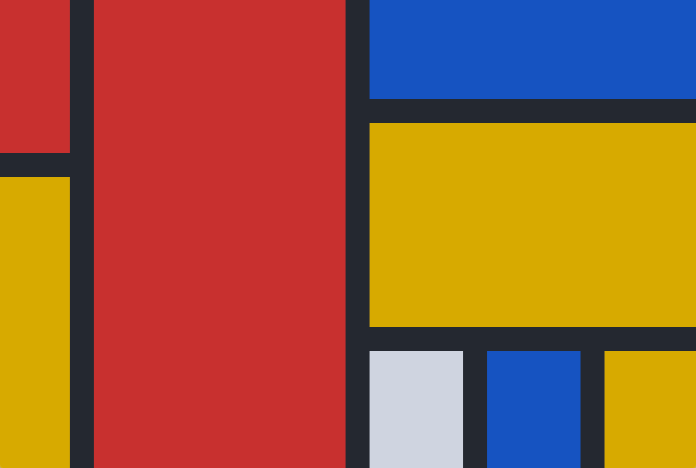
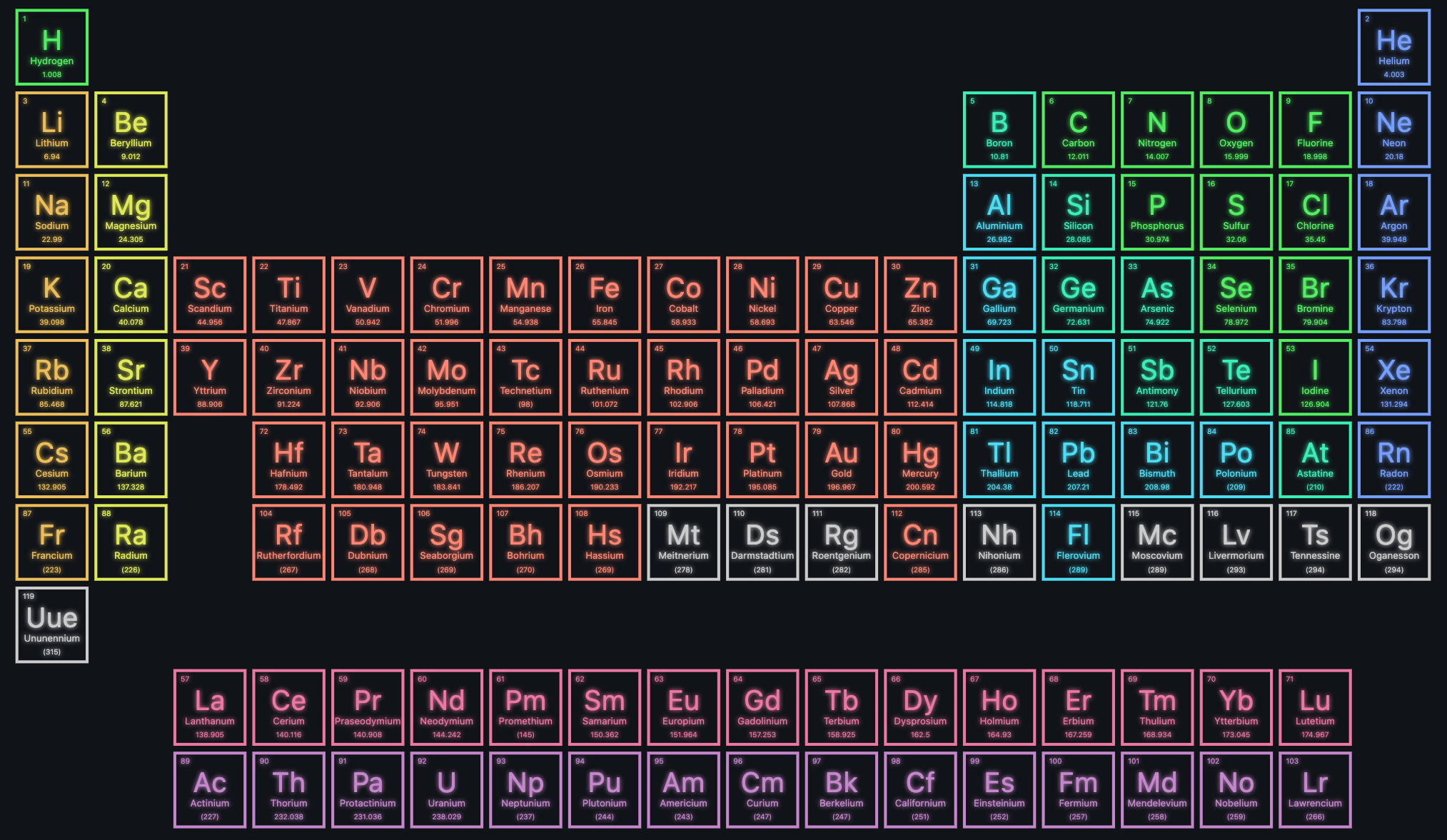
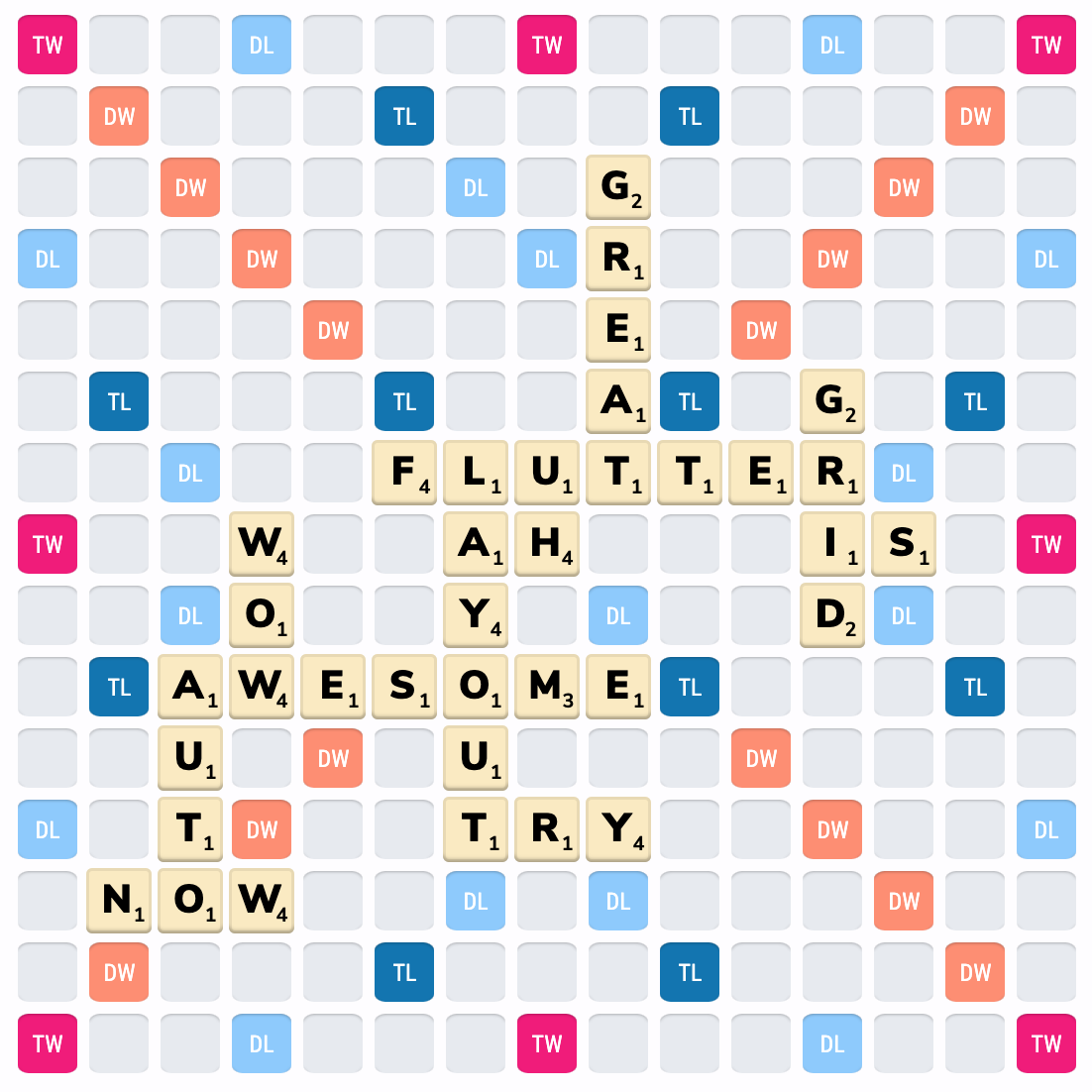
Click images to see their code
✨Featuring:✨
- 📐 Fixed, flexible, and content-sized rows and columns (docs)
- 👇 Precise control over placement of items, including the ability to span rows, columns, and overlap items (docs)
- 💬 Named grid areas for descriptive positioning of children (docs)
- 🦾 A configurable automatic grid item placement algorithm, capable of sparse and dense packing across rows and columns (docs)
- 🔚 Right-to-left support, driven by ambient
Directionalityor configuration - ♿ Accessibility considerations (this is your responsibility as a frontend developer, so please read docs and learn related technologies)
- 🩳 Extension methods and helper functions for descriptive, and short, layout code
- 🐛 Debugging aids, including widget property listings in DevTools, Debug Painting, and visual indication of child overflow
Inspired by (and largely based on), the excellent CSS Grid Layout spec.
All the terminology used in this library is shared with the CSS Grid Layout spec. If youʼre unfamiliar, I recommend taking a look at MDNʼs glossary of grid terms.
For inclusion in your pubspec, see pub.dev.
We also maintain a couple of specialized releases:
dependencies:
flutter_layout_grid: ^1.0.0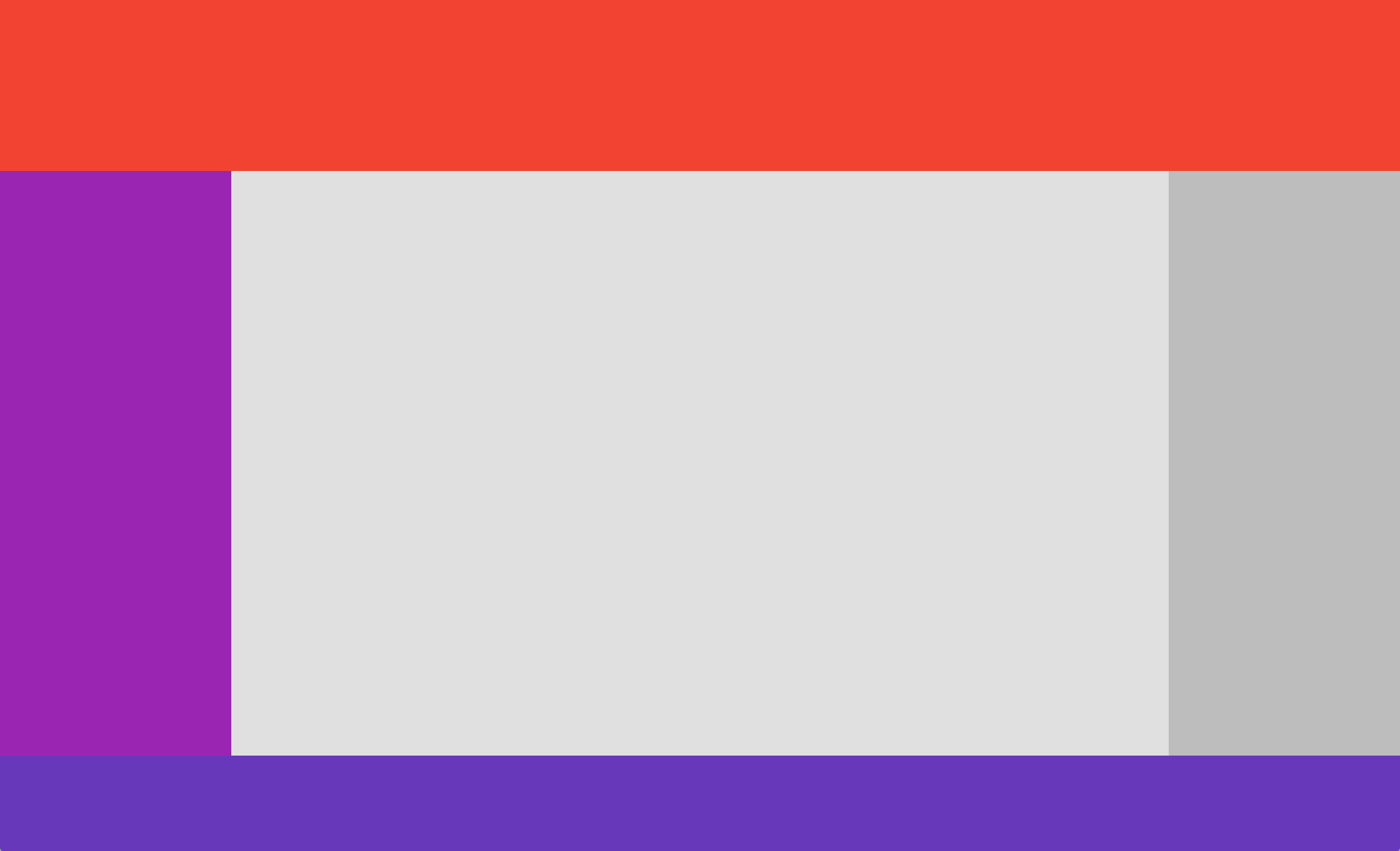
import 'package:flutter_layout_grid/flutter_layout_grid.dart';
class App extends StatelessWidget {
@override
Widget build(BuildContext context) {
return Container(
color: background,
child: LayoutGrid(
// ASCII-art named areas 🔥
areas: '''
header header header
nav content aside
nav content .
footer footer footer
''',
// Concise track sizing extension methods 🔥
columnSizes: [152.px, 1.fr, 152.px],
rowSizes: [
112.px,
auto,
1.fr,
64.px,
],
// Column and row gaps! 🔥
columnGap: 12,
rowGap: 12,
// Handy grid placement extension methods on Widget 🔥
children: [
Header().inGridArea('header'),
Navigation().inGridArea('nav'),
Content().inGridArea('content'),
Aside().inGridArea('aside'),
Footer().inGridArea('footer'),
],
),
);
}
}This example is available at
example/app_layout.dart.
For a similar example that includes responsive behavior, check out
example/responsive_app_layout.dart.
The sizes of the gridʼs columns and rows are set using
LayoutGrid.columnSizes and LayoutGrid.rowSizes.
Hereʼs what a 4⨉3 grid might look like (4 columns, 3 rows):
LayoutGrid(
columnSizes: [4.5.fr, 100.px, auto, 1.fr],
rowSizes: [
auto,
100.px,
1.fr,
],
)Each element of columnSizes and rowSizes represents the function used to
size a column or row (collectively known as "track sizes").
There are currently three way to size rows and columns:
| Class Name | Description | Usage |
|---|---|---|
FixedTrackSize |
Occupies a specific number of pixels on an axis | FixedTrackSize(64)fixed(64)64.px |
FlexibleSizeTrack |
Fills remaining space after the initial layout has completed | FlexibleTrackSize(1.5)flexible(1.5)1.5.fr |
IntrinsicContentTrackSize |
Sized to contain its itemsʼ contents. Will also expand to fill available space, once FlexibleTrackSize tracks have been given the opportunity. |
IntrinsicContentTrackSize()intrinsic()auto |
Technically, you can also define your own, but probably shouldnʼt as the API
will likely be evolving as I tackle
(#25)
(minmax()
support).
A gridʼs rows and columns can be sliced into areas — rectangular regions
containing one or more grid cells. These areas can be named (optionally), and
used to place gridʼs children. The areas are named using an ASCII-art string
provided to the areas parameter.
LayoutGrid(
areas: '''
header header
nav content
footer footer
''',
// ...
)Note: We use the same format as CSSʼs
grid-template-areas, except we use a multiline string.
If an areas argument has been provided to a grid, you must specify the same
number of sizes using columnSizes and rowSizes elements. For the example
above:
LayoutGrid(
areas: '''
header header
nav content
footer footer
''',
// 2 columns, 3 rows, just like the areas string
columnSizes: [
auto, // contributes width to [nav, header, footer]
1.fr, // contributes width to [content, header, footer]
],
rowSizes: [
96.px, // contributes height to [header]
1.fr, // contributes height to [nav, content]
72.px, // contributes height to [footer]
],
children: [
// ...
],
)Grid children can be assigned to named areas using the NamedAreaGridPlacement
widget. For more information, see assigning the child to a named
area.
Once you have a grid, you have to tell its children which rows and columns
they should occupy. There are three ways of doing this:
A gridʼs child can be instructed to occupy a specific set of columns and rows
by using the GridPlacement widget.
For example, letʼs say you had a 4⨉3 grid, and you wanted a widget to be positioned from column 1–4 and row 0–2:
LayoutGrid(
columnSizes: [1.fr, 1.fr, 1.fr, 1.fr],
rowSizes: [
1.fr,
1.fr,
1.fr,
],
children: [
GridPlacement(
columnStart: 1,
columnSpan: 3,
rowStart: 0,
rowSpan: 2,
child: MyWidget(),
),
// Alternatively, an extension method on Widget is available
MyWidget().withGridPlacement(
columnStart: 1,
columnSpan: 3,
rowStart: 0,
rowSpan: 2,
),
],
)GridPlacement also has a super power — all of its parameters are optional.
If, for example, you do not specify a rowStart, the automatic placement
algorithm will attempt to place the child in the
first vacant spot that it can find.
If your grid has named areas defined, you can
place children in those areas using the NamedAreaGridPlacement widget. For
example:
LayoutGrid(
areas: '''
red red blue
red red blue
. . blue
''',
// Note that the number of columns and rows matches the grid above (3x3)
columnSizes: [64.px, 64.px, 64.px],
rowSizes: [
64.px,
64.px,
64.px,
],
children: [
// Using NamedAreaGridPlacement constructor
NamedAreaGridPlacement(
areaName: 'red',
child: Container(color: Colors.red),
),
// Alternatively, an extension method on Widget is available
Container(color: Colors.red).inGridArea('red'),
],
)NOTE: If a NamedAreaGridPlacement references a named area that doesnʼt
exist, it will not be displayed in the grid. This can be helpful when switching
between responsive layouts.
Grid children can be placed into rows and columns automatically based on partial or non-existent placement information.
The algorithm responsible for automatic placement has several modes, selected
through the LayoutGrid.autoPlacement parameter. The behavior of these modes
are identical to those supported by CSSʼs grid, described described
here.
If a child is provided to the grid without being wrapped in a GridPlacement or
NamedAreaGridPlacement, it will be allotted a single cell (1⨉1), and placed
into the first vacant cell in the grid.
All of the GridPlacement widgetʼs parameters are optional. By specifying
additional positioning or spanning information with
columnStart/columnSpan/rowStart/rowSpan parameters, more
constraints are fed into the placement algorithm.
For example, if columnStart is provided, but not rowStart, the placement
algorithm will walk across the gridʼs rows until it finds a vacant area, in the
specified column, that accommodates the child.
Read more about CSSʼs grid placement algorithm
Take note that the meaning you convey visually through placement may not be clear when presented by assitive technologies, as Flutter defaults to exposing information in source order.
In situations where your semantic (visual) ordering differs from ordering in the
source, the ordering can be configured via the Semantics widgetʼs
sortKey
parameter.
For an example of this in practice, see example/semantic_ordering.dart.
Automatic semantic ordering is currently being explored in #50.
Things in CSS Grid Layout that are not supported:
- Negative row/column starts/ends. In CSS, these values refer to positions relative to the end of a gridʼs axis. Handy, but weʼre not there yet. (#5)
- Any cells outside of the explicit grid. If an item is placed outside of the area defined by your template rows/columns, we will throw an error. Support for automatic addition of rows and columns to accommodate out of bound items is being considered. (#7)
- minmax(), percentages, aspect ratios track sizing (#25)
Differences:
- In
flutter_layout_grid, flexible tracks do not account for their contentʼs base sizes as they do in CSS. Itʼs expensive to measure, and I opted for speed. - Flexible tracks whose flex factors sum to < 1
- Tests! (we now have a decent suite going)
- Named template areas, for friendlier item placement
- Improved track sizing, including minimum/maximums and aspect ratios
- The ability to specify row and column gaps at specific line locations via a delegate
- Implicit grid support (automatic growth along an axis as children are added)
- Performance improvements, as soon as I can get this profiler running(!!!)
