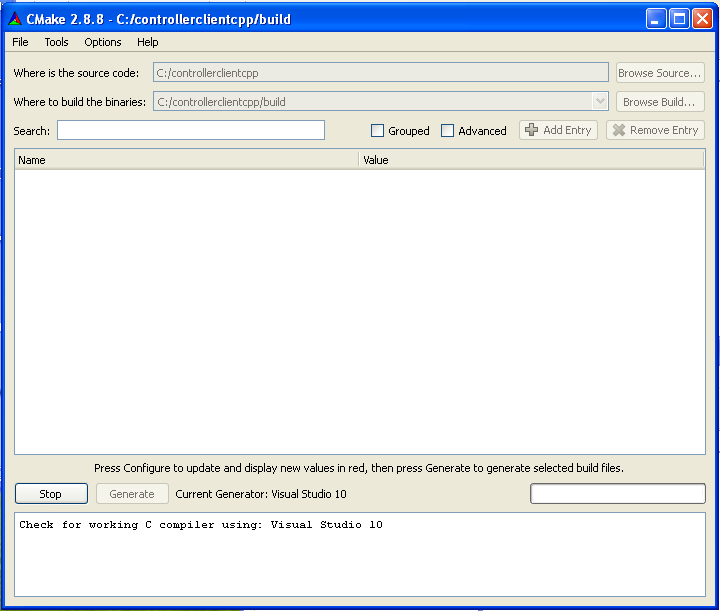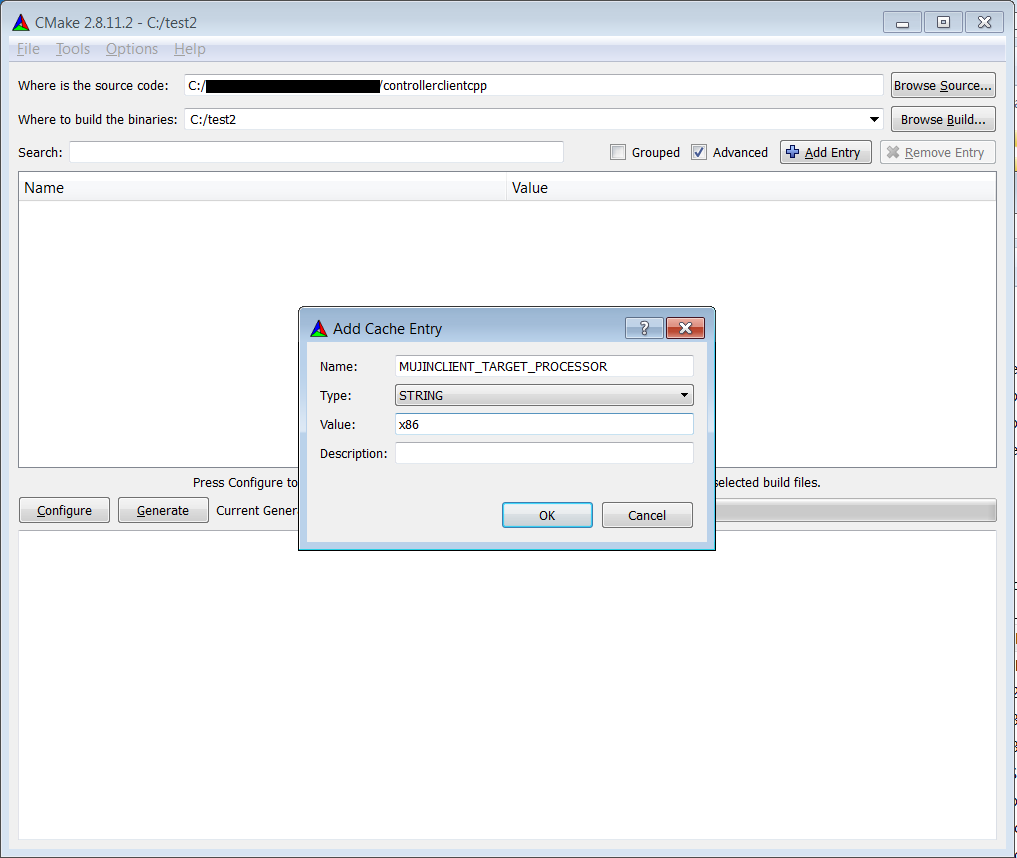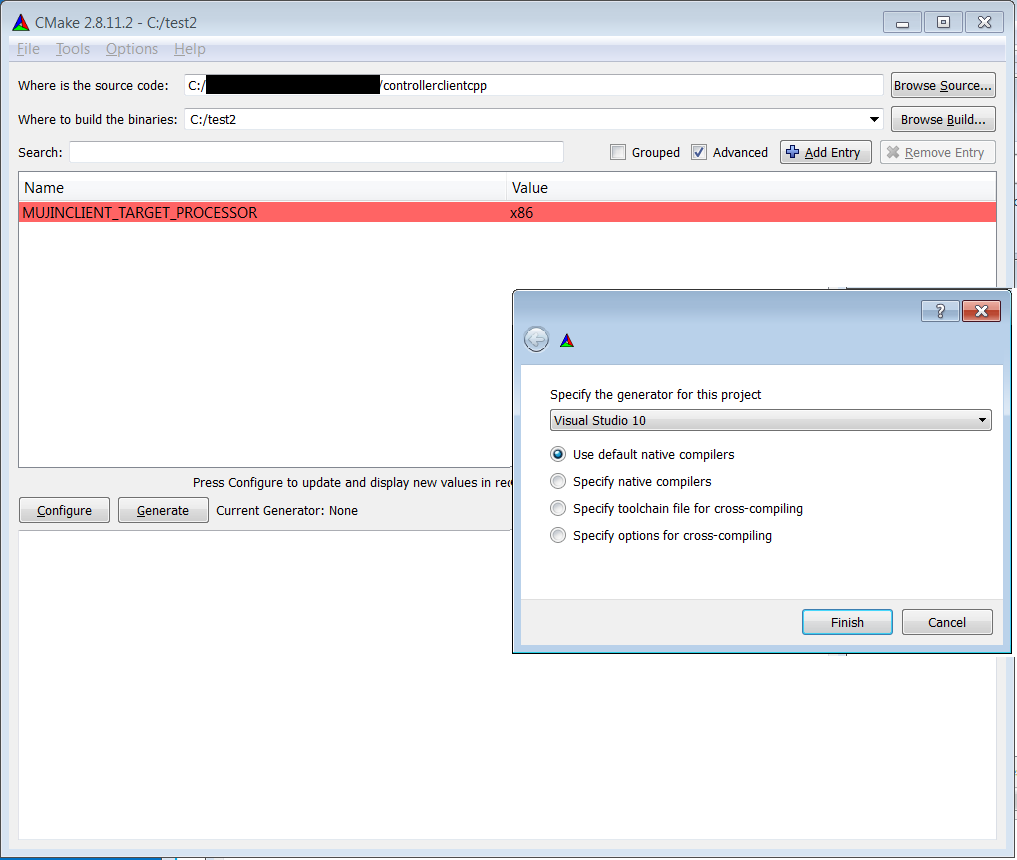This is an open-source client library communicating with the MUJIN Controller WebAPI.
- The latest stable build is managed by the latest_stable branch, please use it. It is tested on Linux GCC and Microsoft Visual C++.
- Do not use master branch if you are not a developer.
- Versions have three numbers: MAJOR.MINOR.PATCH
- Official releases always have the MINOR and PATCH version as an even number. For example 0.2.4, 0.2.6, 0.4.0, 0.4.2.
- All versions with the same MAJOR.MINOR number have the same API ande are ABI compatible.
- There are git tags for official release like v0.2.4.
By default, library is installed in C:\Program Files\mujincontrollerclient.
The installed bin directory holds all the DLLs and several sample exe programs.
The installed include directory holds the include files necessary to compile with the library. Furthermore, if the boost library isn't installed in the system, need to use the boost headers from the sources msvc_boost folder. Make sure all include directories are specified in MSVC project include directories field.
There are two ways ot link with the libraries:
- To dynamically load all the DLLs at run time, link with
lib\mujincontrollerclient-vcXX-mt.lib. Then need to addC:\Program Files\mujincontrollerclient\binto the PATH, or register all the DLLs with windows system. Need to define the following flags:
BOOST_ALL_DYN_LINK BOOST_ALL_NO_LIB
- To statically link with everything use
lib/libmujincontroller-vcXX-mt.lib. The resulting exe will be independent of runtime DLLs, but will be really big.
Note: Several examples require the files inside C:\Program Files\mujincontrollerclient\share folder.
In the following documentation %MUJINCLIENTGIT% means the root directory where the sources are checked out.
- Checkout the source code and install
- Download and install msysGit
- (Optional for nice graphical interface) Download and install TortoiseGit
- Checkout the following git repository https://github.com/mujin/controllerclientcpp.git
- Download and install CMake (>= v2.8.10)
- Run CMake on
%MUJINCLIENTGIT%, choose the correct Visual Studio version for the Generator.
The most important CMake options are:
- CMAKE_INSTALL_PREFIX - Set the install directory. Default is
C:\Program Files- CMAKE_BUILD_TYPE - Set the type to build. By default should be Release.
- OPT_SAMPLES - Build the samples
- OPT_BUILD_STATIC -Build static libraries for the client
- OPT_BUILD_TESTS - Build the tests
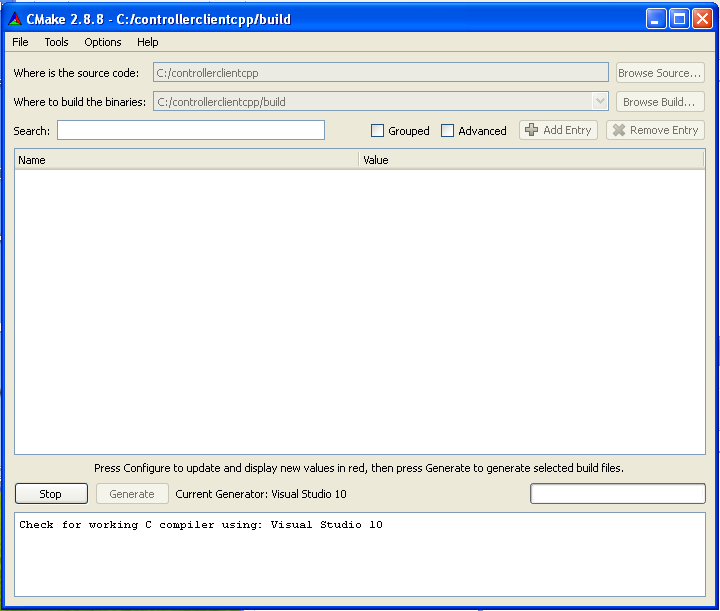
- Open the build/mujincontrollerclientcpp.sln solution and compile the ALL_BUILD project.
- To build the project using the Visual Studio Command Prompt
cd %MUJINCLIENTGIT%\build msbuild mujincontrollerclient.sln /p:Configuration=Release
- In order to Install into
c:\Program Files, compile the INSTALL project. For Visual Studio 9 2008 and above use
msbuild INSTALL.vcxproj /p:Configuration=Releaseotherwise use:
msbuild INSTALL.vcproj /p:Configuration=Release
Make sure to use the Visual Studio Generators that ends with Win64. For example Visual Studio 2010 Win64.
It is possible to force the architecture that Windows builds on by setting the MUJINCLIENT_TARGET_PROCESSOR
and a x86 Visual Studio Generator.
If OpenSSL libraries do not exist for the specific Visual Studio version
- Download and Install Starberry Perl
- Download and Install NASM. Even on 64bit systems, can use the 32bit NASM binary.
- On win32, add
C:\Program Files\NASMto the PATH variable.- On win64, add
C:\Program Files (x86)\NASMto the PATH variable
- Uncompress openssl-1.0.1j.tar.gz.
- Open the Visual Studio Command Prompt, cd into
openssl-1.0.1e, set the XX depending on the VC++ version.
For win32 (x86) run:
perl Configure VC-WIN32 --prefix=%MUJINCLIENTGIT%\msvc_binaries\x86\vcXX ms\do_nasmFor win64 (amd64) run:
perl Configure VC-WIN64A --prefix=%MUJINCLIENTGIT%\msvc_binaries\amd64\vcXX ms\do_win64aFor all builds, run:
nmake -f ms\ntdll.mak nmake -f ms\ntdll.mak install
- The final binaries should be in the
msvc_binaries\arch\vcXX\libfolder.
If libcurl libraries do not exist for the specific Visual Studio version
Uncompress
curl-7.32.0-patched.tar.gzIn the Visual Studio Command Prompt and cd into
%MUJINCLIENTGIT%/curl-7.32.0and double check the lib/CMakeLists.txt. Create and compile the project with the following command:mkdir buildvcXX cd buildvcXX
For x86:
cmake -DOPENSSL_ROOT_DIR=%MUJINCLIENTGIT%\msvc_binaries\x86\vcXX -DCMAKE_REQUIRED_INCLUDES=%MUJINCLIENTGIT%\msvc_binaries\x86\vcXX\include -DBUILD_CURL_TESTS=OFF -DCURL_USE_ARES=OFF -DCURL_STATICLIB=OFF -DCMAKE_INSTALL_PREFIX=%MUJINCLIENTGIT%\msvc_binaries\x86\vcXX -G "Visual Studio XX" .. msbuild CURL.sln /p:Configuration=ReleaseFor amd64:
cmake -DOPENSSL_ROOT_DIR=%MUJINCLIENTGIT%\msvc_binaries\amd64\vcXX -DCMAKE_REQUIRED_INCLUDES=%MUJINCLIENTGIT%\msvc_binaries\amd64\vcXX\include -DBUILD_CURL_TESTS=OFF -DCURL_USE_ARES=OFF -DCURL_STATICLIB=OFF -DCMAKE_INSTALL_PREFIX=%MUJINCLIENTGIT%\msvc_binaries\amd64\vcXX -G "Visual Studio XX Win64" .. msbuild CURL.sln /p:Configuration=Release
- To install, for Visual Studio 10 2010 and above use
msbuild INSTALL.vcxproj /p:Configuration=Releaseotherwise use:
msbuild INSTALL.vcproj /p:Configuration=Releasewhere "Visual Studio XX" is the cmake generator for visual studio. for example: "Visual Studio 8 2005" or "Visual Studio 10".
Several libraries are being managed in this repository. If necessary, get upgraded versions from the following places:
- boost (any version >= 1.45 is fine).
- Select Multi-threaded DLL libraries.
- No extra libraries need to be selected, only the header files.
There is a default included boost (v1.44) if one cannot be detected.
- The patches applied to curl are written in
curl-7.28.1.patches
- Once updated, cURL has to be recompiled just to make sure the symbols match.
- Install boost from https://sourceforge.net/projects/boost/files/boost-binaries/ .
- Make sure about the Visual Studio version and buidling target (32 or 64).
- Note that very latest boost might not be supported by the latest CMake.
- If x64 build, need libzmq to be built from https://github.com/zeromq/libzmq . 4.3.x or later are required for CMake compatibility.
- Note that in controllerclientcpp you can set only single CMAKE_CONFIGURATION_TYPES if libzmq CMake is used.
cURL and OpenSSL are C libraries, so vc100 binary can be linked to later VC.
MUJIN Controller C++ Client is Licensed under the Apache License, Version 2.0 (the "License"); you may not use this file except in compliance with the License. You may obtain a copy of the License at
http://www.apache.org/licenses/LICENSE-2.0
Unless required by applicable law or agreed to in writing, software distributed under the License is distributed on an "AS IS" BASIS, WITHOUT WARRANTIES OR CONDITIONS OF ANY KIND, either express or implied. See the License for the specific language governing permissions and limitations under the License.
In other words, commercial use and any modifications are allowed.
Since OpenSSL is included, have to insert the following statement in commercial products:
This product includes software developed by the OpenSSL Project for use in the OpenSSL Toolkit. (http://www.openssl.org/)
- cpp-netlib - uses boost asio and cmake. Using wiith https requires at least v0.9.4.
- Windows HTTP Services
- libcurl.NET - Windows only
To setup building documentation, checkout this tutorial so setup gh-pages folder. Then run:
cd gh-pages git pull origin gh-pages git rm -rf en ja cd ../docs rm doxygenhtml_installed_* make gh-pages cd ../gh-pages git commit -m "updated documentation" -a git push origin gh-pages