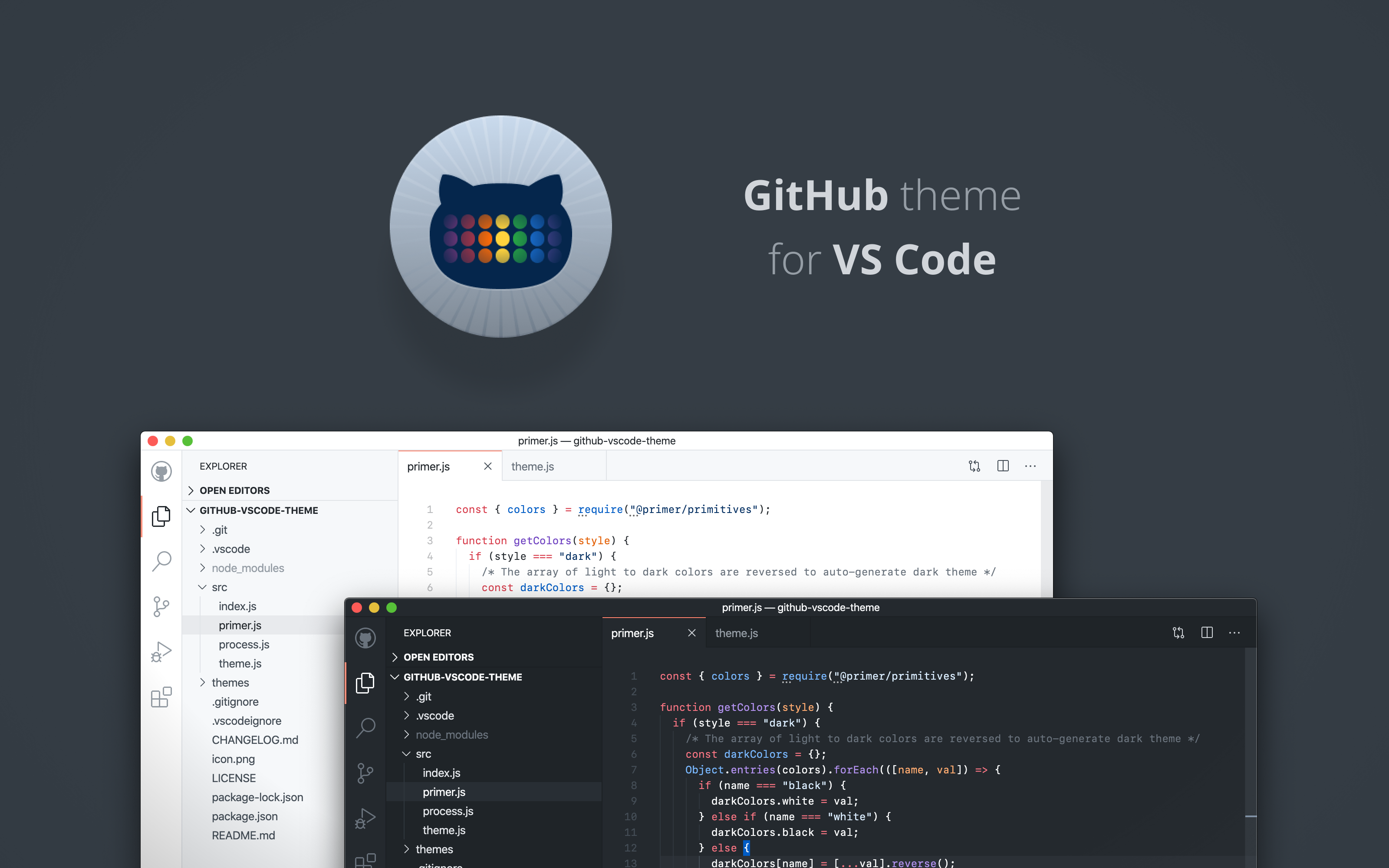- Go to VS Marketplace
- Click on the "Install" button
To quickly test something, you can also override this (or any other) theme in your personal config file. Please follow the guide in the color theme documentation.
- Clone and open this repo in VS Code
- Run
npm installto install the Primer CSS color reference and runnpm startto run the converter. - Press
F5to open a new window with your extension loaded - Open
Code > Preferences > Color Theme[⌘k ⌘t] and pick the "GitHub Light" or "GitHub Dark" theme - Make changes to the
/src/theme.jsfile.- UI: For all changes to the "outer UI", like (status bar, file navigation etc.), take a look at the Theme Color reference.
- Syntax: For changes to the "code highlighting", examine the syntax scopes by invoking the
Developer: Inspect Editor Tokens and Scopescommand from the Command Palette (Ctrl+Shift+PorCmd+Shift+Pon Mac) in the Extension Development Host window.
- Commit your changes and open a PR.
Note:
- If possible use colors from Primer's color system.
- Changes to the theme files are automatically applied to the Extension Development Host window, so no reloading should be necessary.
Note: Publishing a new version of this theme is only meant for maintainers.
Prerequisite: Please follow this guide to install and login to vsce. Ask an existing maintainer how to get the "Personal Access Token".
- Merge any PR that is ready to be published into
master. - Update CHANGELOG.md + commit the changes.
- Run
vsce publish [version]. Follow the SemVer convention and replace[version]with one of the following options:patchfor bug fixesminorfor improvementsmajorfor breaking or bigger changes
- Push the commits and make a new release.