-
Notifications
You must be signed in to change notification settings - Fork 6
Output
BinaRena can output various files including data, views, images and log. They together facilitate continuous efforts in exploring metagenomes (i.e., not aborted when BinaRena quits), record important views (e.g., contigs and bins of interest), support reporting analysis results, and improve the reproducibility of analysis results.
- In BinaRena, there is no centralized "project" file. Instead, files are inputted and outputted as the analysis goes to maximize flexiblity. You will need to manage the files carefully (e.g., naming them properly).
Most output file types are available from the context menu:
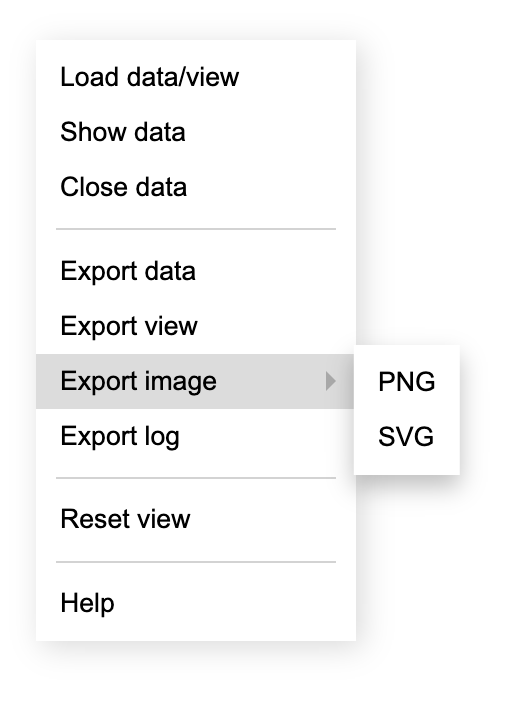
One may output a TSV file containing the entire data table by clicking Export data in the context menu. Or, one may output only information of contigs in selected bins by clicking Export in the table view.
The output file can serve as the input file for future BinaRena runs. That is, it is analogous to the "Save" function in many software packages. It is useful for saving binning results (see below), analysis results (such as silhouette coefficients) and other information to the disk.
- Note: BinaRena as a client-end webpage cannot automatically overwrite existing files in the disk. If you wish to do so, you will need to configure your browser to allow specifying filename when downloading a file. For example, in Chrome you can turn on "Ask where to save each file before downloading" (see details).
A few other purposes of this operation include:
-
The data type codes will be appended to column names. In the future when you open this file, BinaRena will skip the data type selection window and directly load it to the view, which saves your time.
-
You can use BinaRena as a simple data processor to combine multiple contig properties by loading one file and appending more files.
At any moment during BinaRena operation, the current view of a dataset can be exported into a JSON file, which records information needed to recover the same view. This includes the position and scaling factor of the viewport, the x- and y-axes, size, opacity and color of contigs (see details), contigs that are selected, masked, highlighted or focuses (see details). You may consider this as a checkpoint or a snapshot that allows you to later resume the progress of an analysis.
-
To export the current view to a JSON file, click
Export viewin the context menu. -
To recover the view from a JSON file, simply drag and drop it into the BinaRena interface.
A view file is specific to the original dataset, therefore it can only be recovered when the same dataset is already open. However, during the analysis of a dataset, you may save as many views as you want to record the important moments in your decision-making process. For example, to support the assignment of a group of contigs to a bin, you may pinch the screen to show these contigs, adjust display items properly, and highlight them from the background. Then click Export view.
- Note: a view file does not contain binning results. See below for how to export binning results.
The current plot of a dataset rendered by BinaRena can be exported as an image file. There are two options:
-
Press
Por click the ✿ (flower) button to take a screenshot of the current view and save as a PNG (portable network graphics) file. It is iterally a screenshot of the analysis progress. -
Mouse over the ✿ button and select "SVG" in the expanded menu. This will generate an SVG (scalable vector graphics) file. It is a vector image therefore it can be further edited in vector image editing programs, such as Inkscape. Compared with PNG which is a bare screenshot, the SVG image has x- and y-axes ticked, labeled, and aligned to "nice" tick numbers, and legends (size, opacity and/or color) displayed in the plot. It is suitable for further processing to generate publication-quality figures.
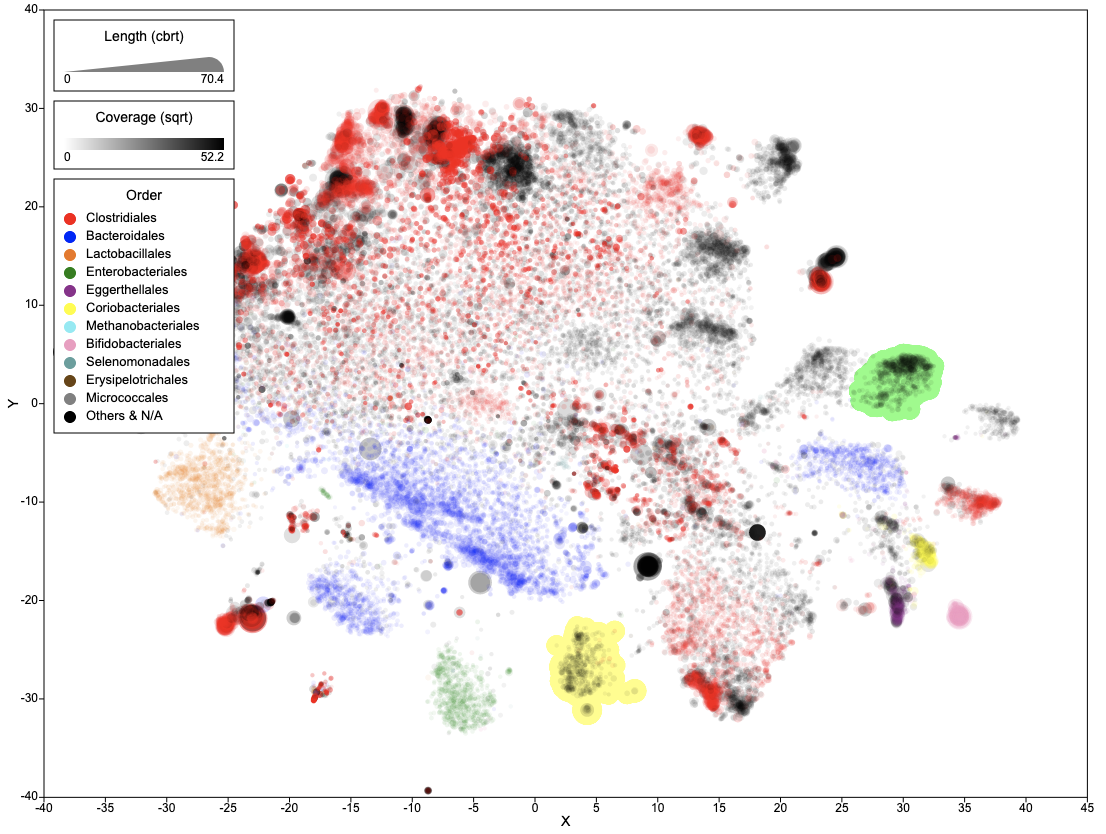
Be aware that a "binning plan" is but a categorical field in the data table. There are three approaches to export binning results:
Just export the data table. Each binning plan will be represented as a column in the table.
Click Export in the dropdown menu of the "Bins" panel to export a two-column TSV file, which is a mapping of contig IDs to bin assignments.
Click Export in the dropdown menu of the "Selected" panel to export a plain text file of selected contig IDs.
BinaRena keeps a log of critical information during the run, including timestamp, system information, input filenames, filtering thresholds, and analysis results. This log can be exported to a text file by clicking Export log in the context menu. It is useful for tracking what you did in a previous analysis. In particular, if you forget to copy and paste individual analysis results during the run, they are there to be exported in bulk.
We recommend the following guidelines in reporting BinaRena analysis results to the research community.
- Generate figures using SVG image files. If there are too many contigs in the viewport, use PNG instead.
- Include critical calculation results in the manuscript text, tables or figure captions.
- Include data table and view files in the supplementary materials, or deposit them in a repository.
Contact: Dr. Qiyun Zhu ([email protected]).