-
Notifications
You must be signed in to change notification settings - Fork 8
Teams
Open Teams and open the connectors menu of the channel that you'd like VeeamNotify to post in.
I have a channel labelled "Backups" just for this service.

While hovering the channel, click on the 3 dots displayed on the right and select "Connectors"
If this is the first time you're utilizing webhooks in this team, the connector may not be enabled by default.
You can enable the Incoming Webhooks connector by searching "Webhook" and clicking "Add" on the first option.
You will be shown the connector overview screen, which you can click "Add" on once again.
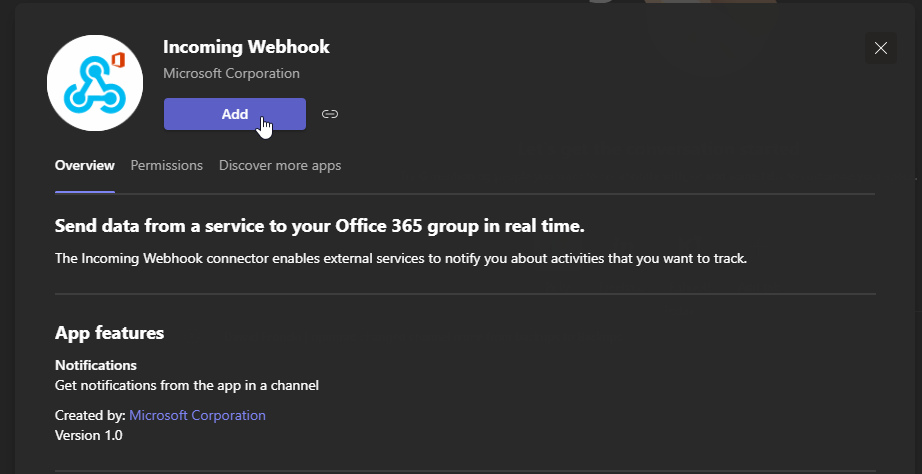
After this, you repeat the first step to get to the connectors menu. The difference will be that now the "Incoming Webhook" connector will show in the "Connectors for your team" section.
From here you can click "Configure" on the "Incoming Webhook" connector.

After you click Configure, you'll be brought to a screen where you have to enter the Name for the webhook and the Image (optional)
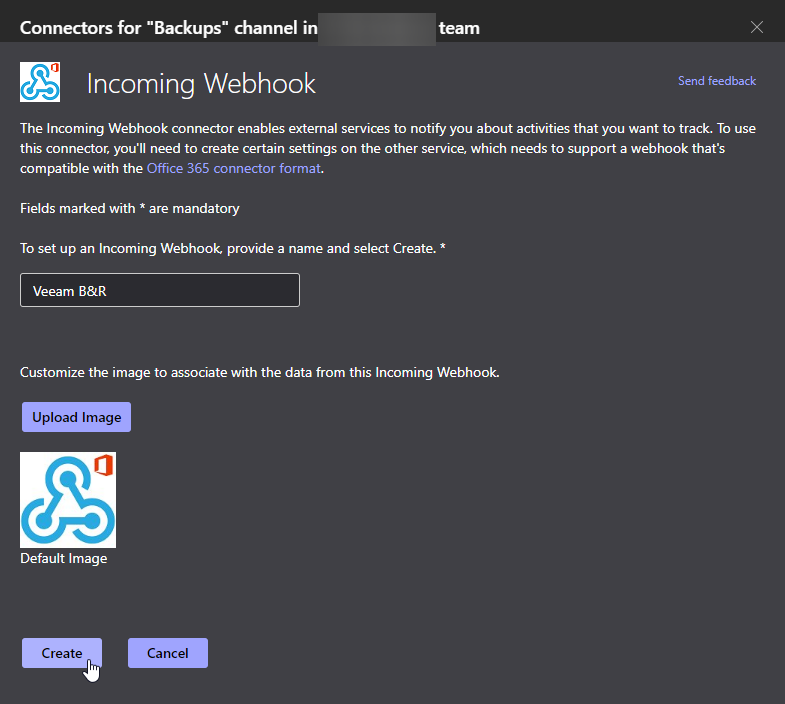
After you populate the name, you click the "Create" button which will refresh the prompt with a new element containing the Webhook URL. You can either copy it manually or using the "Copy to Clipboard" button.
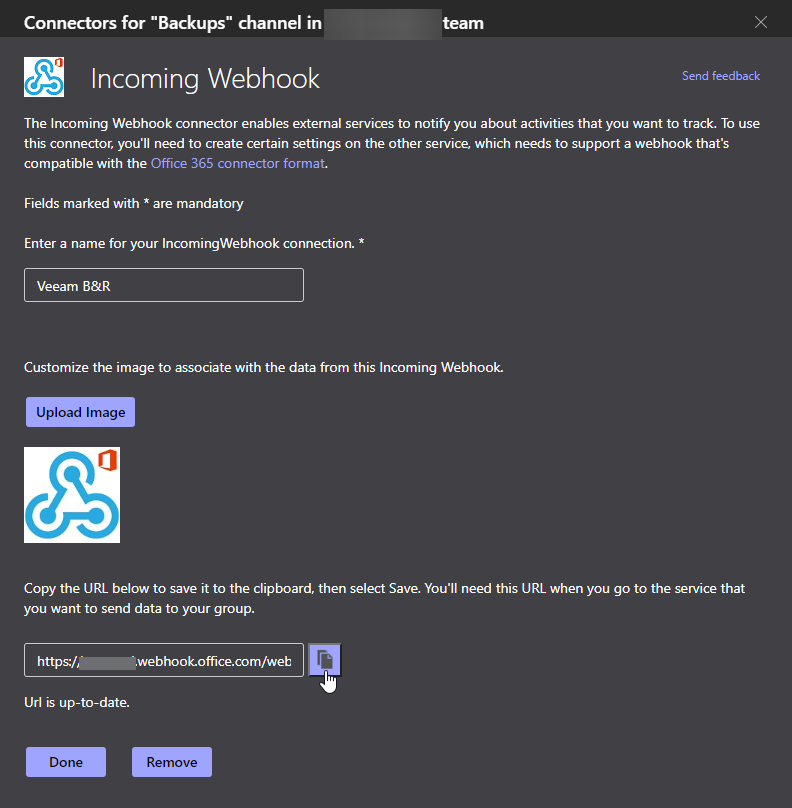
Now paste the webhook into the relevant field in your VeeamNotify conf.json, and enjoy your notifications!
