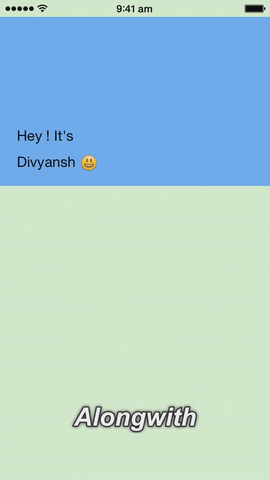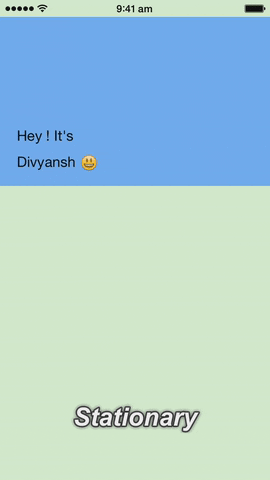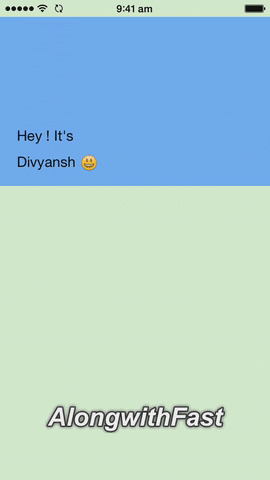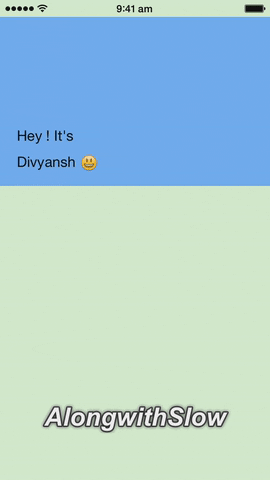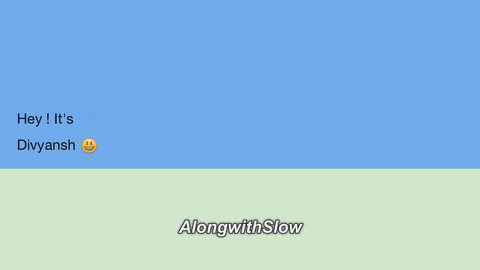To run the example project, clone the repo, and run pod install from the Example directory first.
Min Supported Verion : iOS 8.0
DSCollapseView is available through CocoaPods. To install
it, simply add the following line to your Podfile:
pod "DSCollapseView"No effort required for initializing.
Just add a view which you want to make collapsing, and assign it class DSCollapseView from Storyboard. This will set up a default collapse view which will collapse on dragging.
Now default collapse being setup, you definately want to customise some properties. Below are all the properties you can set
-
minHeight - Set the minimum height of the collapse view. i.e, the view can be dragged and collapsed minimum till this height only. Default value : 50
-
subViewConstraint - Probably the most important property if you want Magic to happen ! You need to pass the constraint of the subview whose movement you want on collapsing of the view. For example, in the gifs below, I have passed the top constraint of the topmost subview.
-
movementType - you can choose the movement type of the subviews when view is collapsing. There are 4 possible types of movement.
-
AlongWith
Translates the subviews along with collapsing view maintaining the margin constraint.
-
Stationary
Keeps the subviews clipped to their origin. They don't move on collapsing
-
AlongWithFaster
Translates the subviews relatively faster than collapseview. Give it a try!
-
AlongWithSlower
Translates the subviews slower than collapseview.
-
-
relativeMovement - The rate at which the SubViews will tranlsate. For example, if it's value is 2, the subviews will translate at 2x (twice the speed) of the collapsing of the collapse view. Default value : 1.5
-
appearingView - So, what happens in the end when view collapses to minimum height? Wolah !! You get a view to show. Set this value as the view you want to show when collapse view collapses. Suggestion - Keep the appearingView's height same as the minimum height of collape view.
Works great in landscape mode too :)
Customizing is as simple as it gets !
// Sets the minimum height
collapseView.minHeight = 100
// Sets relative movement of SubViews
collapseView.relativeMovement = 2
// Type of SubView movement while view is collapsing
collapseView.movementType = .AlongWithSlower
// Passing the margin constraint
collapseView.subViewConstraint = self.topConstraint
// Setting the view to show when view is collapsed
collapseView.appearingView = sampleView
That's it! Enjoy :)
Do 'star' it if you like it! For suggestions drop me a mail! :)
Divyansh Singh, [email protected]
DSCollapseView is available under the MIT license. See the LICENSE file for more info.